AbleSet
Redundant Playback Setup with AbleNet
AbleNet is available since AbleSet 1.6.0. It allows you to control two or more computers in a redundant playback setup. AbleNet is decentralized, so any computer in the setup can crash or lose connection – as long as one computer is still online, AbleSet will continue working.
I've created a short video that explains the basic steps:
Open YouTube VideoIn short, to setup AbleNet, open the same Ableton session and enable AbleNet in the settings menu of AbleSet on all computers. The computers will automatically connect to each other and can now be controlled simultaneously with AbleSet.
You can open AbleSet in the browser or on your mobile device using either computer's IP address. When the computer you're currently connected to goes offline, AbleSet will automatically redirect you to the next available computer.
To connect two computers to the same output channels, you could use iConnectivity's PlayAUDIO12. This audio interface allows you to connect two computers and automatically switches to the backup computer when it detects that the main one isn't outputting audio anymore.
Automatic Drift Correction
Sometimes, your instances of Live might not start playback exactly at the same time, either because of network or disk latency. AbleNet offers an Automatic Drift Correction that takes care of nudging your computers back into sync.
To do this, AbleSet uses Live's Phase Nudge buttons to slightly slow down or speed up playback until all computers are in sync. You'll see the buttons flash while this happens:
In most cases, you might only want to enable this setting on your backup computer so that it can sync to your main computer and your main computer doesn't speed up or slow down playback, even if just slightly, to get in sync with the backup one.
For Automatic Drift Correction to work correctly, all audio clips have to be warped so they can follow the slight tempo changes caused by the Phase Nudge adjustments. Unwarped audio clips will continue playing at normal speed and get out of sync with Live's metronome.
I'd recommend using the Texture or Beats warp mode for audio clips as they both don't alter the audio output at all while playing at normal speed.
Custom IP Addresses
AbleNet uses Apple's Bonjour protocol to automatically detect other instances of AbleSet on the network. This will work in most cases, but if it doesn't, you can manually specify a list of IP addresses that AbleSet should connect to.
To do that, go to AbleSet's Settings page and scroll down to the AbleNet section. In a setup with two computers, you can enter the IP address of the other computer respectively in the "Connect to Custom IPs" field:
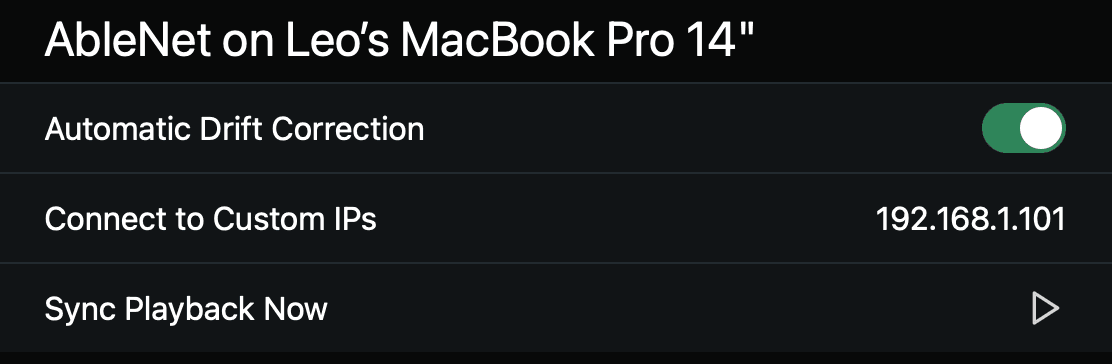
Giving your computers static IP addresses simplifies this setup since you don't have to update this setting every time your computers get automatically assigned a new one. You can read more about this on the Network docs.
If AbleSet is running on a custom port, you can add it to the IP address, e.g. 192.168.198.20:3005.
Sync Playback Now
In case one of your computers or Ableton crashes, you can use the "Sync Playback Now" option to synchronize its playhead position with the one of your other computer and start playback so that both sessions are playing in sync again. This usually takes just a few seconds.
Tips for Using AbleNet
- Ideally, you should connect all computers via Ethernet. That way, they're not susceptible to wireless interference which could cause latency issues.
- Make sure that you're loading the exact same set on all computers. Otherwise, the computers might behave differently when jumping between songs.
Last updated: 2024-01-19